Here’s a common scenario. Someone takes hundreds of pictures and videos throughout a vacation. They all get stored on a device where they take up space and never see the light of day again.
The problem isn’t that people don’t care about those cherished memories but that trying to watch videos or go through photo slideshows on a tiny phone screen is frustrating. Having an HDMI to USB converter is a simple way to remedy that problem.
What Is an HDMI to USB Converter?

HDMI to USB converters like the ones available at epiphan.com are specialized devices that allow people to connect HDMI televisions, cameras, and other equipment to laptops or PCs. This essential piece of technology converts signals from HDMI to USB with minimal frame delay and can even capture embedded HDMI audio.
Well-designed HDMI to USB converters can be used with any operating system and video capture tool. Users will find that it’s easy to view, stream, or record HDMI video on their computers using VLC, OBS, QuickTime, or even Windows Camera.
Differences Between HDMI and USB Cables
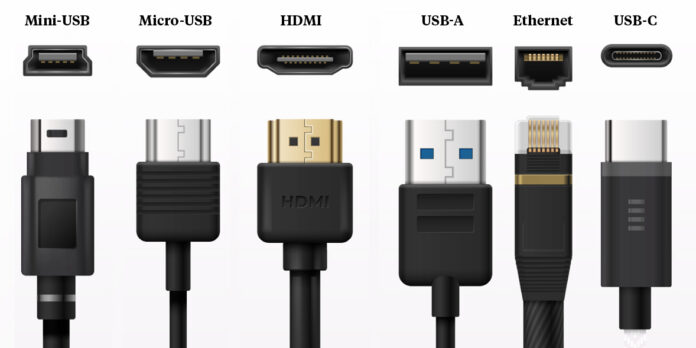
HDMI and USB cables look somewhat similar at first glance. However, the technology behind them is very different. USB enables the transfer of data between similar devices, such as computers to smartphones or external storage devices. HDMI links high-definition devices like TVs, DVD players, and gaming consoles to computers. Transferring information from one type of device to the other requires either an adapter or an HDMI-to-USB converter.
How HDMI Changed the Game for Video Quality
HDMI cables allow users to connect high-definition devices. They transfer both visual and audio data using the same cable and don’t compress the data between compatible devices. In the early days of HDMI, video quality was much lower even on powerful devices.
These days, even smaller devices like personal laptops are quite powerful. However, few have dedicated HDMI ports. Only specialized desktop computers tend to come factory-set with this kind of technology, and they cost a lot of money. Thankfully, HDMI-to-USB converters allow people with other types of laptops or PCs to take advantage of the same benefits.
Benefits of HDMI-to-USB Converters Over Other Video Capture Solutions

Already have an HDMI to USB cable, and wondering if it’s worth buying a converter? The simple answer is that it is. The benefits of HDMI to USB converters over traditional adaptors and other capture solutions are well worth the small cost of investing in new technology.
The primary benefit of using a converter instead of a simple video capture device or adapter is higher quality. Most video cables and other capture solutions compress files into containers small enough to fit across a USB 2.0 bus, which has a maximum data transfer rate of only 60 MB/s. The computer then decompresses it and reencodes the video, but no matter how much CPU or GPU power a laptop or PC has, the final result will never have the kind of detail found in the pre-compressed version.
Unlike these less-than-ideal video capture solutions, an HDMI-to-USB converter sends raw pixel data over USB 3.0, which has a much higher max transfer rate of 640 MB/s. The software receiving the stream won’t need to decode the video, which equates to lower CPU and GPU requirements plus better quality. Users can then do whatever they want with their uncompressed, high-quality video files.
How to Choose an HDMI-to-USB Converter

Not all HDMI to USB converters are created equal. Some compress video files, while others do not. Some are only compatible with USB 3.0, while others have at least some limited USB 2.0 compatibility. Since each converter uses different video encoding and processing protocols, some are more taxing on a computer’s CPU than others. There’s a lot of variation and no clear answer as to which product will offer the best solution. Here’s what to consider.
Ease of Setup
Most people want an HDMI to USB converter that they can plug in and start using right away, so ease of setup tops the list when it comes to priorities. Find out what drivers will be required, if any, and determine whether a device requires external power. The best converters from the standpoint of ease of setup are those that have no external power requirements and can be recognized by the computer within seconds.
USB 2.0 Compatibility

Not everyone looking for an HDMI-to-USB converter prioritizes video quality. For those who only have USB 2.0 ports on their computers, compatibility is the most basic requirement. There are two ways to deal with this. The first is to accept some loss of quality in return for an easy setup and simply choose a device that has USB 2.0 compatibility. The second is to purchase a USB 3.0 solution that also has USB 2.0 backward compatibility.
CPU Usage
Some converters are very taxing on processors, while others are very processor-light. The difference largely comes down to the quality of video encoding and algorithms employed by the converter. There’s not necessarily anything wrong with a converter that has higher CPU requirements, it just may not be compatible with everyone’s situation.
Affordable Pricing
Everyone has a budget that they’ll have to work within. However, buyers need to consider basic prices as well as value for the money. Purchasing a cheap adapter that will compress the files to the point where it causes the video quality to seriously suffer isn’t worth it. The device will just end up in the back of the closet, and the buyer will need to purchase a better converter. In other words, keep the budget in mind but be sure to compare apples to apples.
Start the Search for a Better Solution
Anyone sick of dealing with poor-quality video should start looking for a better solution now. Implementing a more advanced HDMI-to-USB converter will make it easy to take video from HDMI cameras, televisions, gaming consoles, and other sources and import it onto computers with USB 3.0 ports. There’s no need for video compression, external power supplies, or complex setups. All it takes to transport high-quality video effectively is a well-designed converter.







